Help Center
[aioseo_breadcrumbs]
Need to reset your syncing connection? or just simply want to exit a challenge?
If you simply want to exit a challenge to no longer participate, please only see step 1 below.
If you want to exit a challenge and re-enter it (for reasons of re-setting or switching your syncing option) please follow through all steps below.
*First to note before proceeding – Any manual data entered (corporate challenge only) will be erased upon exiting a challenge, therefore prior to exiting, note down exactly how many steps you have entered manually (as this will need to be re-entered upon re-entering).
Upon re-entering a challenge and connecting to a new/or the same syncing option, the data will re-sync from the start date of the challenge.
1. Go to your challenge page and hit the Exit Challenge icon, (important to read the note above on manual steps first)
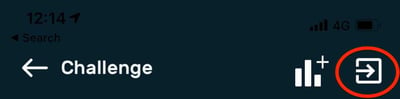
2. Re-enter your challenge and make sure to select the device you’d like to use when prompted.
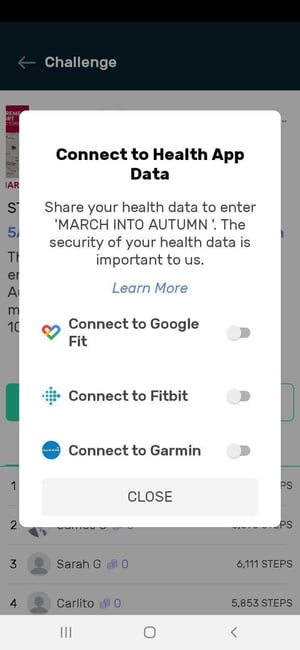
3. Once you’ve re-entered your challenge (with a new / same device) allow up to 24 hours for your steps to sync correctly. Step data will sync from wearable as of start date of challenge, no matter what date you re-enter.
4. You will need to re-enter any steps you’ve manually entered previously (as per note at top of page). Click the manual entry icon to enter steps manually.
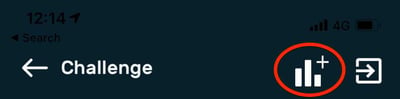
5. If you are on a team for the challenge, you will need to exit and re-enter your team, connecting to your new device.
Happy stepping!