Help Center
[aioseo_breadcrumbs]
PUML Better Health supports Garmin on Apple and Android but can cause some issues if not set up correctly.
For iPhones
On iPhones, Garmin needs to be connected via Apple’s Health App. Therefore you first need to ensure your Garmin is connected to Health App.
When connecting to PUML and entering challenges/teams, you will always be prompted with the below screen, select Health App and your steps will sync from your Garmin.
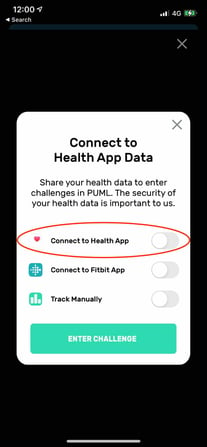
Garmin Syncing on iPhone
For iphone users there can be 2 potential syncing issues
1.> Your Garmin Watch needs to be connected to Apple Health and bluetooth must be turned on for Garmin Connect. Note the Green circle and white band needs to be around the complete circle to show that it’s connected and synced.
2.> You need to Sync your Phone Garmin Account to Garmin Cloud
NOTE: To sync your watch to Garmin Cloud you need to ensure you tap the Sync icon within Garmin Connect (as pictured below)
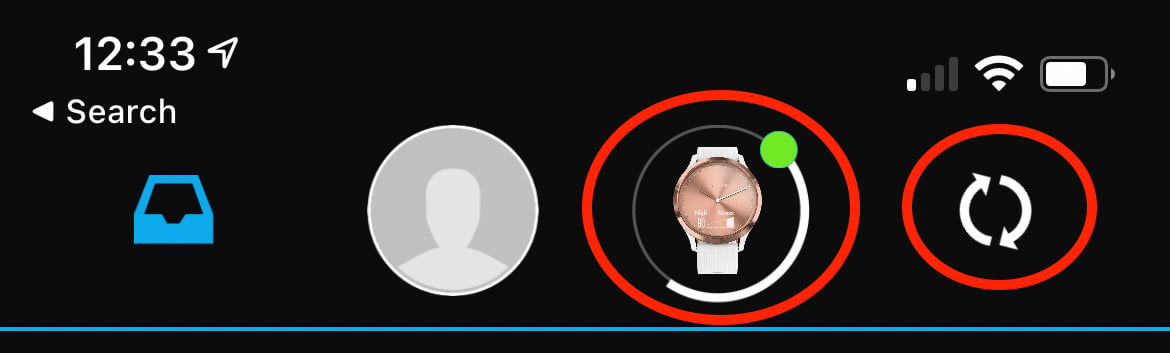
If you’re not sure if your phone has synced with Garmin Cloud you can login online here.
https://connect.garmin.com/signin/
3.> Once Garmin has sync’d to the Cloud, PUML is then able to retrieve the data, however please note this may take up to 24hours.
NOTE: On day one of the challenge Garmin will need a full 24 hours before it can sync.
For Android
On Android devices, you can directly connect to your Garmin. When opening PUML and joining any challenge and/or team you will be prompted with the below screen. Tap ‘Connect to Garmin’
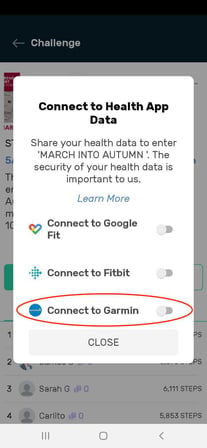
Garmin Syncing on Android
For Android there can be 2 potential syncing issues
1.> The Garmin Watch needs to be connected and bluetooth on for Garmin Connect. Note the Green circle and white band needs to be around the complete circle.
2.> You need to Sync your Phone to Garmin Cloud
NOTE: To sync your watch to Garmin Cloud you need to ensure you tap the Sync icon within Garmin Connect (as pictured below)
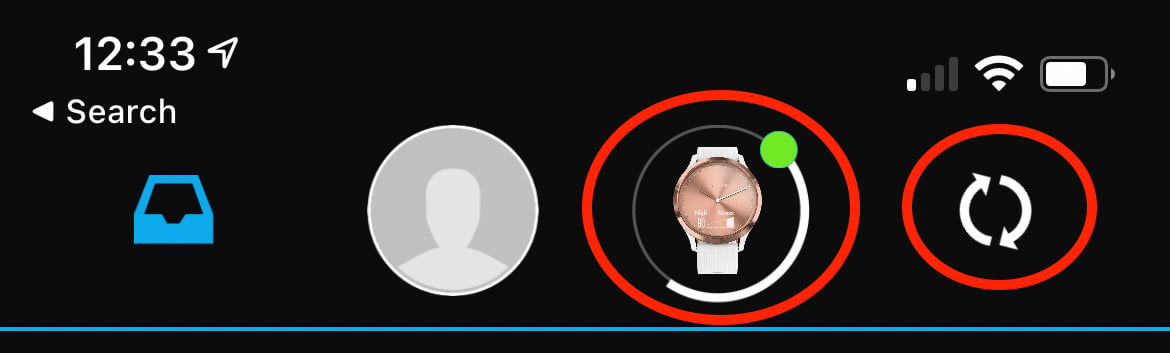
If you’re not sure if your phone has synced with Garmin Cloud you can login online here.
https://connect.garmin.com/signin/
3.> Once Garmin has sync’d to the Cloud PUML is then able to retrieve the data, however this may take up to 24hours.
NOTE: On day one of the challenge Garmin will need a full 24 hours before it can sync.